5 easy ways to improve your canvas app UI design

Citizen developers usually have all the technical skills required to build functional apps, but without a good designing skills, they might end up creating apps that are difficult to use or are downright unattractive to the user. This is where becoming a citizen designer comes into play!
A citizen designer is a person who has little to no formal training but who has gained design skills through self-study and practice. By becoming a citizen designer you can create better apps that are more user-friendly, efficient, and visually appealing.
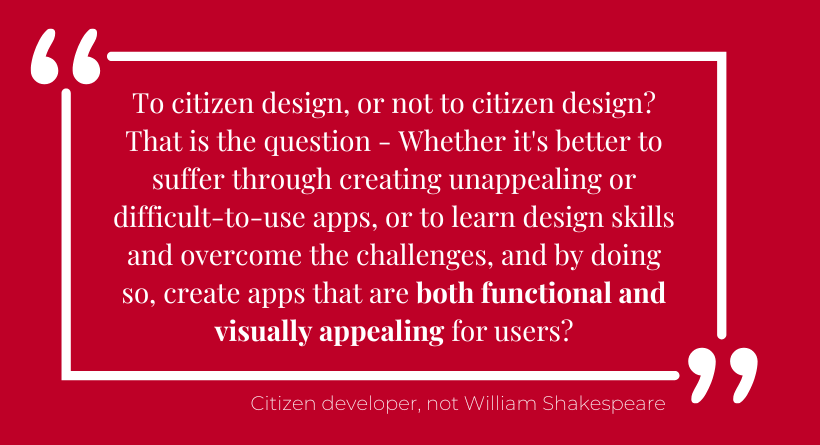
Good UI, which stands for user interface, is important because it affects how easy and enjoyable it is for people to use your app. When the UI is well-designed, the app is easier for people to use, and they can accomplish what they want to do more quickly and with less frustration and/or errors.
However, if you’re new to UI designing, it can be really overwhelming to know where to begin. The purpose of this blog post is to help you get started. There are many other resources available, from online courses and tutorials to books and forums, so don’t stop your journey here!
What are UI principles?
UI principles are guidelines that will help you create effective and usable user interfaces for your apps. They are based on research and best practices in UI design. Simplicity, consistency, visual hierarchy and usability are all examples of UI principles.
Learning the UI principles should be the first step on your journey, and to make the start even smoother, I have collected here five of my favorite UI design tips when it comes to Power Apps canvas apps. I hope this gives you a better visual idea of how to implement these principles and tips in practice!
1. Design for the user, not for the data
User-centered design focuses on understanding and meeting the needs of the users; put your users at the center by involving them in the design process, from ideation to testing.
For example, in the data source all data is equal but for users some information is always more relevant and interesting than other. By getting to know your users it’s much easier to build a user interface that emphasizes the content and actions that are important to them.

Here are more tips for user-centered design:
- Take time to understand what you are building, why and for who.
- Focus on user goals; identify the primary goals that your users need to accomplish with your app and design a user interface that supports those goals
- Use clear and simple language, avoid using terms or jargon that are not familiar to the users
- Use visual hierarchy between content elements and display relevant information with some emphasis
- Prioritize usability and use familiar design patterns
- Involve users in the design process, collect feedback and use it to make improvements
2. White space
White space refers to the empty space around design elements. It can be used to improve readability, to create visual hierarchy, to emphasize important elements and to enhance the overall aesthetic of the app.
Below is a very simple example of how to use white space. Both screens contain the same controls, but the other one has more white space. White space helps to visually group the gallery objects together and gives the screen a bit more professional and balanced feel.

Here are more tips for using white space:
- Use white space to prioritize content: make sure that the important elements have enough empty space around them so that they stand out.
- Relationships are defined by surrounding white space; use white space to group objects together.
- Keep your white space consistent: make sure all margins and paddings stay the same, make sure that spacing between elements is equal, aim to have cohesive look & feel.
- Use white space to make your app look clean and organized; avoid cluttering screens with too many design elements on them. Try to favor single-purpose screens when possible.
- Don’t be afraid! White space is never wasted space. It’s better to add too much and reduce later than the other way round.
- White space does not have to be white. It can be any color 😅
3. Semantic colors
Semantic colors are an important tool for app makers to convey meaning and create a visual language. By using the right colors in the right context, you can help users understand information more easily. But what are semantic colors?
Semantic colors are simply colors that have meanings or are linked to certain concepts. For example, in user interfaces these are common usages for these colors:
- Blue is used for links or navigation
- Gray is used for unavailable actions or less significant actions
- Red is used as a sign of alarm or error
- Yellow is used for warnings
- Green is a sign of success or used for positive actions

Here are more tips for semantic colors:
- Use semantic colors consistently; if you have assigned a specific meaning to a color (for example green for approved items), it should have that meaning throughout the whole interface
- Use semantic colors to guide users, for example you can use red to draw attention to error messages
- Use semantic colors sparingly; Limit the use of color to highlight the most important information or actions
- Using too many colors can lead to a confusing and cluttered interface.
4. Buttons
It’s important to visually differentiate between primary and secondary actions.
Primary actions are the most important actions the user can take and they are usually the ones needed in order to complete a task (for example submitting a form).
Secondary actions are less important actions and they are usually used to provide additional options or functionality (for example resetting a form). Secondary actions are still useful, but they just don’t have the same level of importance.

It should be clear to users which actions are more important. You can achieve it, for example, by using a more prominent color for primary actions. Just be mindful about semantic colors when designing your primary and secondary buttons.
Here are more tips for buttons:
- Make sure buttons stand out; users should be able to tell quickly where to click for an action
- Be consistent with your button styles
- Be consistent with your button placement: if you place a cancel button on the left, it should always be on the left. Don’t change positions between screens. Place buttons in a location that makes sense in the context.
- Use clear and simple language in your button labels, avoid using terms or jargon that are not familiar to the users, and make users feel confident about what action each button takes.
- Size buttons appropriately, buttons should be big enough to click easily but not so big that they dominate the screen. In mobile apps, remember to design buttons for touch.
5. Forms
Often Power Apps canvas apps are used to either collect or update data. And for that we need good forms!
The length of the input field is often a visual cue for the user. You can adjust the input field according to the data the user is expected to fill in.

Organize your form into logical sections and group related fields together:

Try to keep your form on a single screen. If your form is longer, divide it into multiple screens, steps or tabs.

Here are more tips for forms:
- Use clear and simple language in your field labels, avoid using terms or jargon that are not familiar to the users
- Use inline validation to let users know if they have entered invalid data or missed a required field as they are filling out the form.
- Choose the appropriate input fields based on the type of information you’re asking for.
- Use help text next to the input field if the field is not self-explanatory or user is required to use a specific format.
What’s next?
Understanding the most basic UI principles is a great foundation for anyone who is just starting their journey in UI design. However, the next step is actually using these principles in your apps! But remember, UI designing is a skill that takes time and practice. Don’t be discouraged if you don’t create perfect designs right away – keep learning, practicing, and improving, and you’ll get there!
If you want more design tips for Power Apps canvas apps, take a look of my other blog posts in this series: