From out-of-the-box to custom: Building SharePoint agents with Copilot Studio
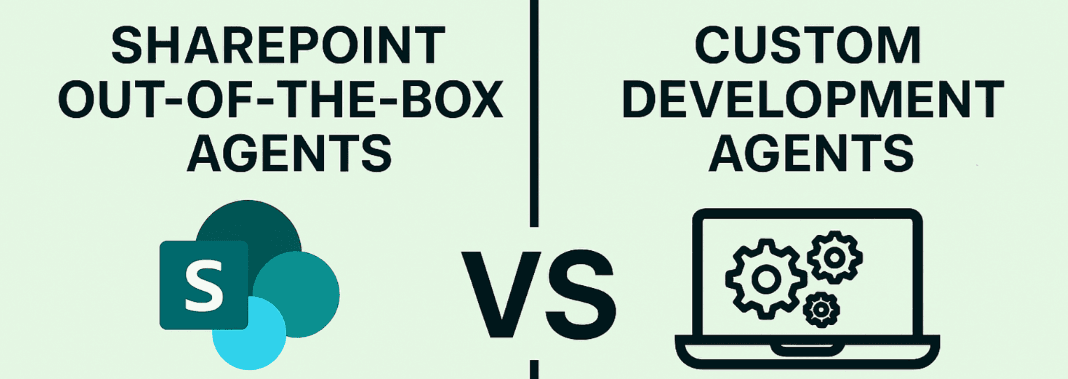
Enhancing SharePoint with conversational capabilities is changing the way organisations access and interact with their content. With Copilot Studio, there are two main ways to achieve this:
- Out-of-the-box SharePoint agents, which offer quick deployment and seamless integration.
- Custom Copilot solutions, designed to deliver advanced features and tailored functionality.
Both options allow users to query and retrieve data from SharePoint sites in a natural, intuitive way, but they differ in flexibility, cost, and complexity. In this article, we’ll compare these approaches, explore what each offers, and outline their pros and cons, helping you choose the best fit for your organisation
What are SharePoint agents?
SharePoint agents are intelligent assistants embedded within your SharePoint sites. They act as a bridge between users and organisational knowledge, allowing employees to ask questions and receive answers without navigating through multiple sites and/or folders. The most important features are:
- Offer conversational search for documents, pages, and lists.
- Use tenant graph grounding with semantic search to ensure responses are relevant and secure.
- Work across an organisation without requiring additional configuration.
- Users (with permissions) can create agents scoped to a single site (Ready-made agents), or build custom agents that include multiple sites (Custom-built agents).
In any case, in order to interact with or build SharePoint agents, users need a Microsoft 365 Copilot license, or pay-as-you-go service enabled for SharePoint agents in the organisation. In next sections we will see this is very relevant when doing some numbers and choosing the right approach to develop and publish an agent into a SharePoint site.
For many companies, these default agents are a great starting point: They are quick to deploy and immediately improve the user experience. However, they may not cover every scenario or business-specific requirement.
Why build custom agents?
While out-of-the-box agents are powerful, with customization you can build your own agent because of the following:
- Tailored responses: Custom agents can be designed to understand your organisation’s terminology, workflows, and priorities.
- Integration with enterprise data: Custom agents can connect to other data sources, such as internal databases, CRM systems, or third-party apps, providing a unified search experience.
Copilot Studio offers a comprehensive set of features to design, customise, and deploy intelligent agents across multiple channels, including SharePoint. Like with SharePoint agents, any users interacting with custom agents published in SharePoint need a Microsoft 365 Copilot license or SharePoint pay-as-you-go must be enabled in the organization.
In both cases, users expect clear, reliable answers to their questions. That’s why the quality of search results is critical, as they form the foundation for trust and efficiency in any information discovery experience.
Semantic search vs Keyword search
What’s the difference?
Traditional keyword search relies on exact matches between the user’s query and indexed terms in documents. If the keywords don’t align perfectly, relevant content can be missed. In contrast, semantic search understands the meaning and intent behind a query, not just the words. This means users can ask natural questions and still retrieve accurate results, even if the document uses different phrasing.
SharePoint agents use semantic search (tenant graph grounding), while custom agents can use semantic or keyword based, depending on its configuration.

By default, when you build a new custom agent with Copilot Studio, Tenant graph grounding with semantic search is turned on, but to make it work the organization needs to meet the following requeriment:
Tenant graph grounding with semantic search requires the agent to share a tenant with a Microsoft 365 Copilot license. It also requires that a semantic index is configured for use. To use a semantic index, the Microsoft 365 Copilot license must be assigned to at least one user in the enterprise.
In conclusion, if we want to use semantic search in our custom agent, we need to have, at least, a Microsoft 365 copilot license assigned to a user.
Use case: Searching in an employee handbook
You might wonder what’s the real difference among using SharePoint agents and custom agents (built with Copilot Studio) using tenant graph grounding with semantic search, and without it.
In a SharePoint site (within a document library) we uploaded the Contoso employee handbook pdf file, which contains information about workplace safety, privacy or data security. Regarding information about workplace safety, we can read the following:
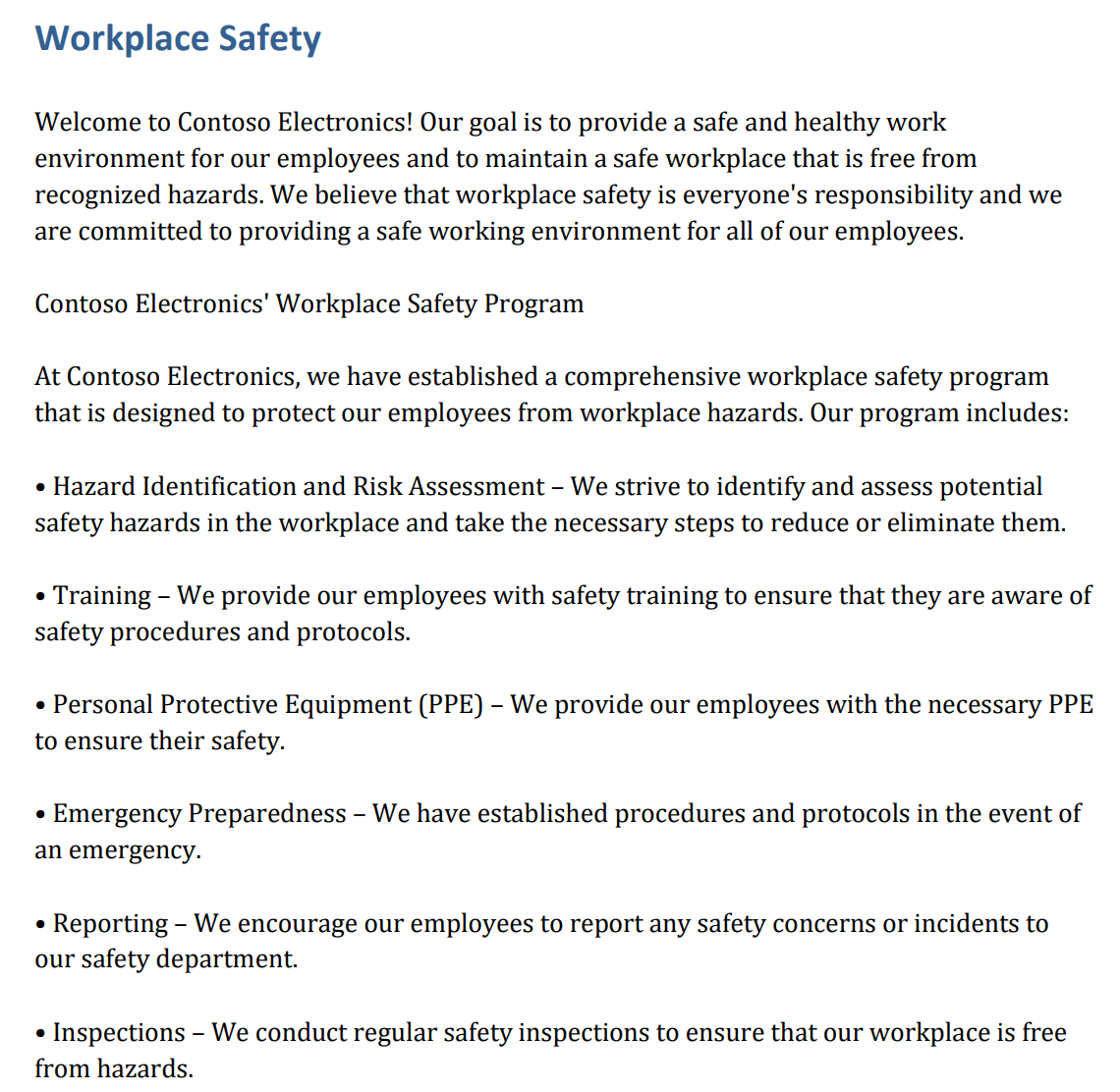
And we want to check what’s the agent response when the user asks a question like: Are there any hazard protection policies at Contoso Electronics? You can see that we are not using same exact words (workplace safety), and instead using a synonym (hazard protection), as we want to check whether semantic search is working and expected. Here is a screenshot of the outcome for the 3 types of agents we built:
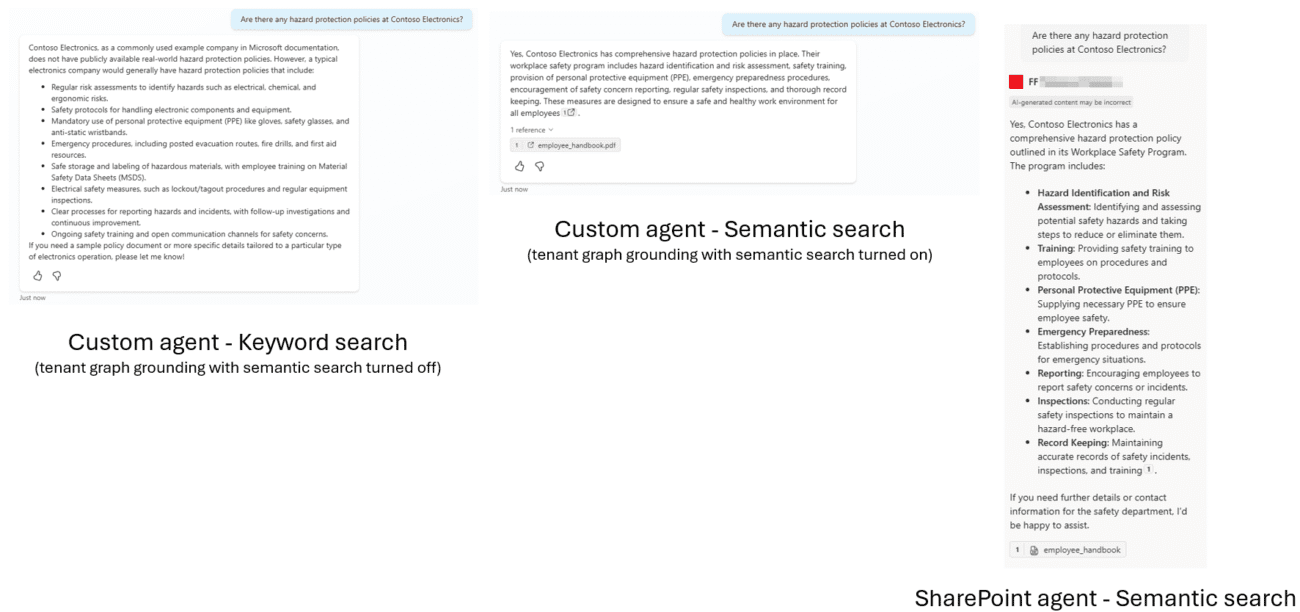
The most detailed (and better) answer is provided by the SharePoint agent, while the worst is by the custom agent (built with Copilot Studio) using keyword search.
As we expected, the agent using keyword search is not using the document to return an answer, so it provides a very generic response. On the other hand, agents using semantic search use the document as a knowledge source, and summarize the information found in the workplace safety section.
Deploying a custom agent to SharePoint without a Microsoft 365 copilot license assigned to users
Before creating and publishing a custom agent built with Copilot Studio to SharePoint, the author needs to have a Copilot Studio User license assigned, and the organization needs a tenant license. And there is another very important limitation:
To use a Copilot Studio agent in SharePoint, one of the following must be true: The SharePoint user has an Microsoft 365 Copilot license or SharePoint pay-as-you-go is enabled in Microsoft Admin Center (MAC) for the user’s tenant and billing capability (prepaid messages or PayG) is set up for the agent’s environment in Power Platform admin center.
What if we want to publish a custom agent to SharePoint without requiring that all users have a Microsoft 365 Copilot license? There is a solution for that: the Copilot Studio Agent Side Panel for SharePoint built by the Power CAT team.
With this SharePoint component, it is possible to deploy an agent into a SharePoint site, and we only need one single Microsoft 365 copilot license assigned to any user to allow all users of the organization to use it (with tenant graph grounding with semantic search enabled). In order to install the component you must follow step-by-step configuration here. Once it is deployed and install in your SharePoint site, users will see the following:
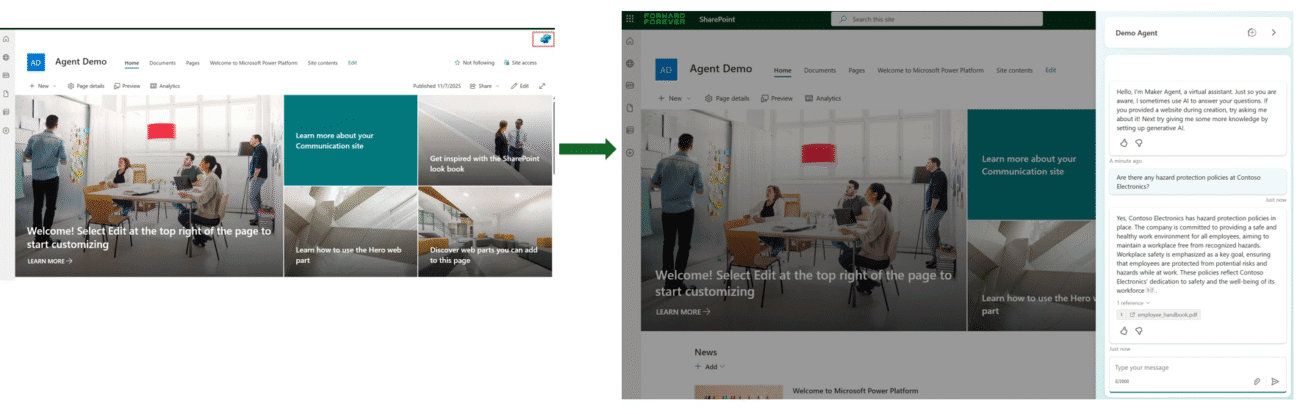
Although we only need one single Microsoft 365 copilot license assigned to any user to use tenant graph grounding with semantic search, all users using the agent (without any Microsoft 365 copilot license assigned) will use Copilot credits.
What’s the cost for each approach?
Depending on the number of users that will use the agent, and its usage (frequency, type of questions, etc.) cost can be very different. Let’s assume the following conditions:
- Number of users using the agent: 50
- Number of questions answered using tenant graph grounding with semantic search: 5
- Number of user sessions per day: 5
- Working days per month: 20
- Copilot credit cost: 0.01$
- Tenant graph grounding for messages cost: 10 copilot credits
We can calculate the number of copilot credits consumed depending on the number of sessions per day:
| # User sessions per day | Monthly cost – Custom agent | Monthly cost – SharePoint OOB agent |
| 1 | 530$ | 1500$ |
| 3 | 1530$ | 1500$ |
| 5 | 2530$ | 1500$ |
| 10 | 5030$ | 1500$ |
And as we can see in the graphic below, when there are more than 3 user sessions per day (assuming that for the whole organization), it is cheaper to use a SharePoint out-of-the-box agent (using Microsoft 365 copilot license) than deploying a custom agent.
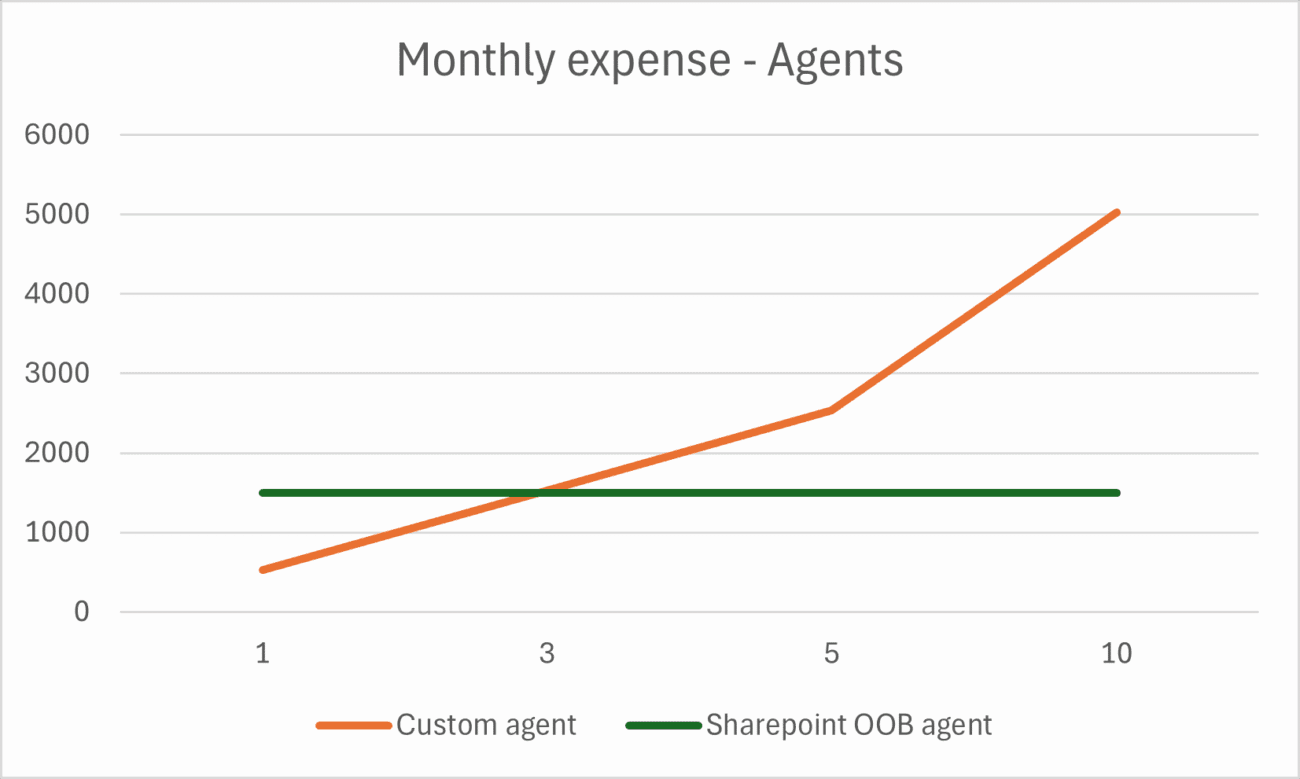
Conclusions
Choosing between out-of-the-box SharePoint agents and custom agents built with Copilot Studio depends on your organisation’s priorities. Custom agents offer a full range of advanced features such as using connectors with 3rd party systems, tailoring responses and delivering highly personalised experiences. However, this flexibility comes at a greater cost when scaled to many users and sessions, making it more suitable for targeted scenarios or specialised use cases.
On the other hand, SharePoint’s out-of-the-box agents are included for users with a Microsoft 365 Copilot licence, providing a broader value proposition. Licensed users can also access Microsoft 365 Copilot in multiple experiences: Copilot Chat and Copilot in office applications such as Outlook, Teams or Excel. Therefore, for organisations already investing in Microsoft 365 Copilot, leveraging SharePoint out-of-the-box agents can deliver significant benefits without additional development overhead.
Ultimately, the decision comes down to balancing customisation needs, cost considerations, and the existing licensing model to meet business needs.